Learn how to configure your videos to update HubSpot
Configuring Your Videos
The first step in sending Mindstamp data to your HubSpot account is to configure your videos. So, let's head over to a video and set up view, interaction, and question responses to send to HubSpot.
Once you are in a video, select "Integrations." From there you can put a check next to the 3 HubSpot event types.
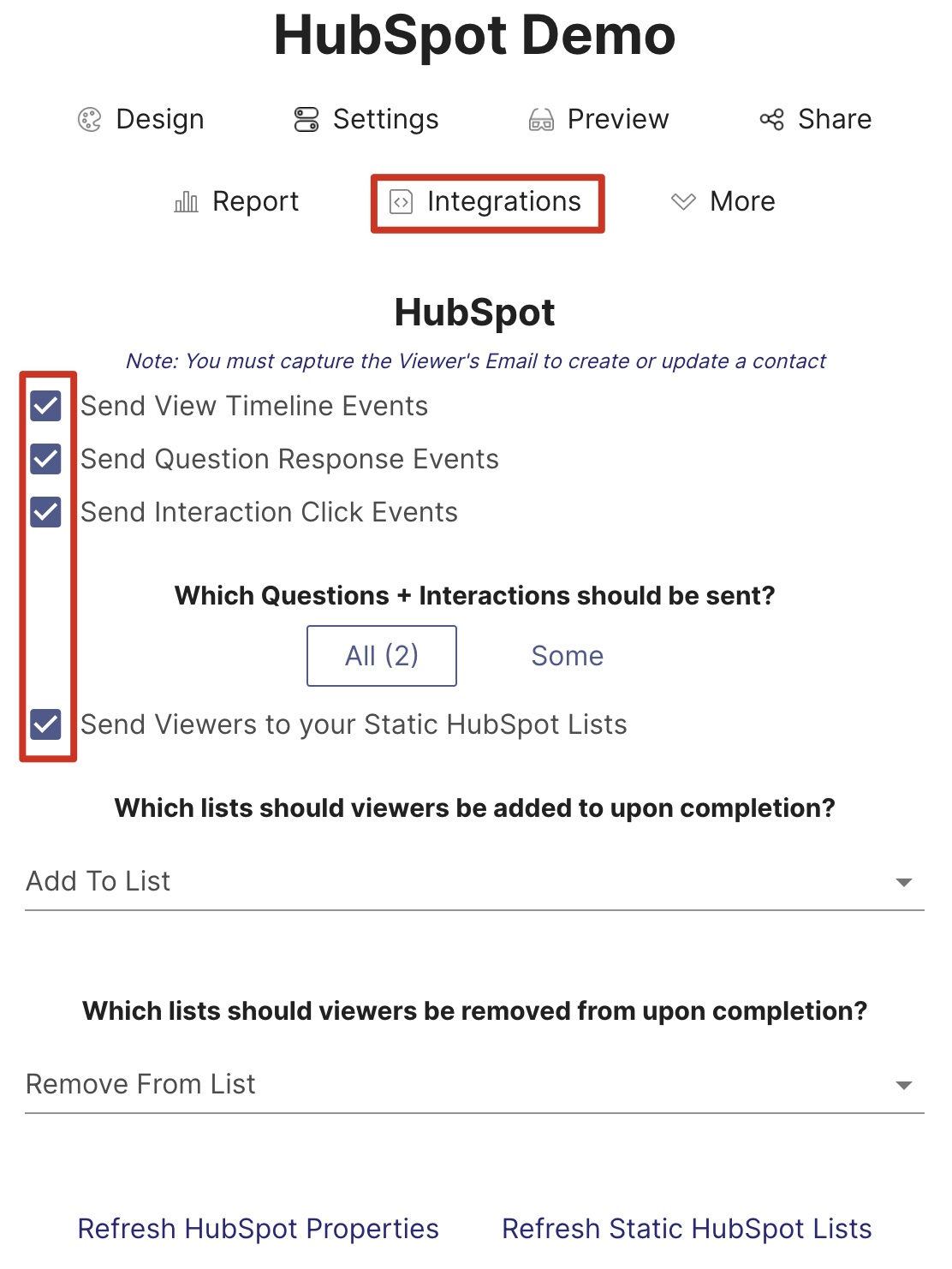
Video Configuration
From there you can either choose to show all questions and interactions or you can check individual ones to limit the number of question or interaction data that will be sent to HubSpot via the Activity Feed (more detail on this in the next section). Additionally, you can select the lists that you would like to add or remove your contacts to upon view.
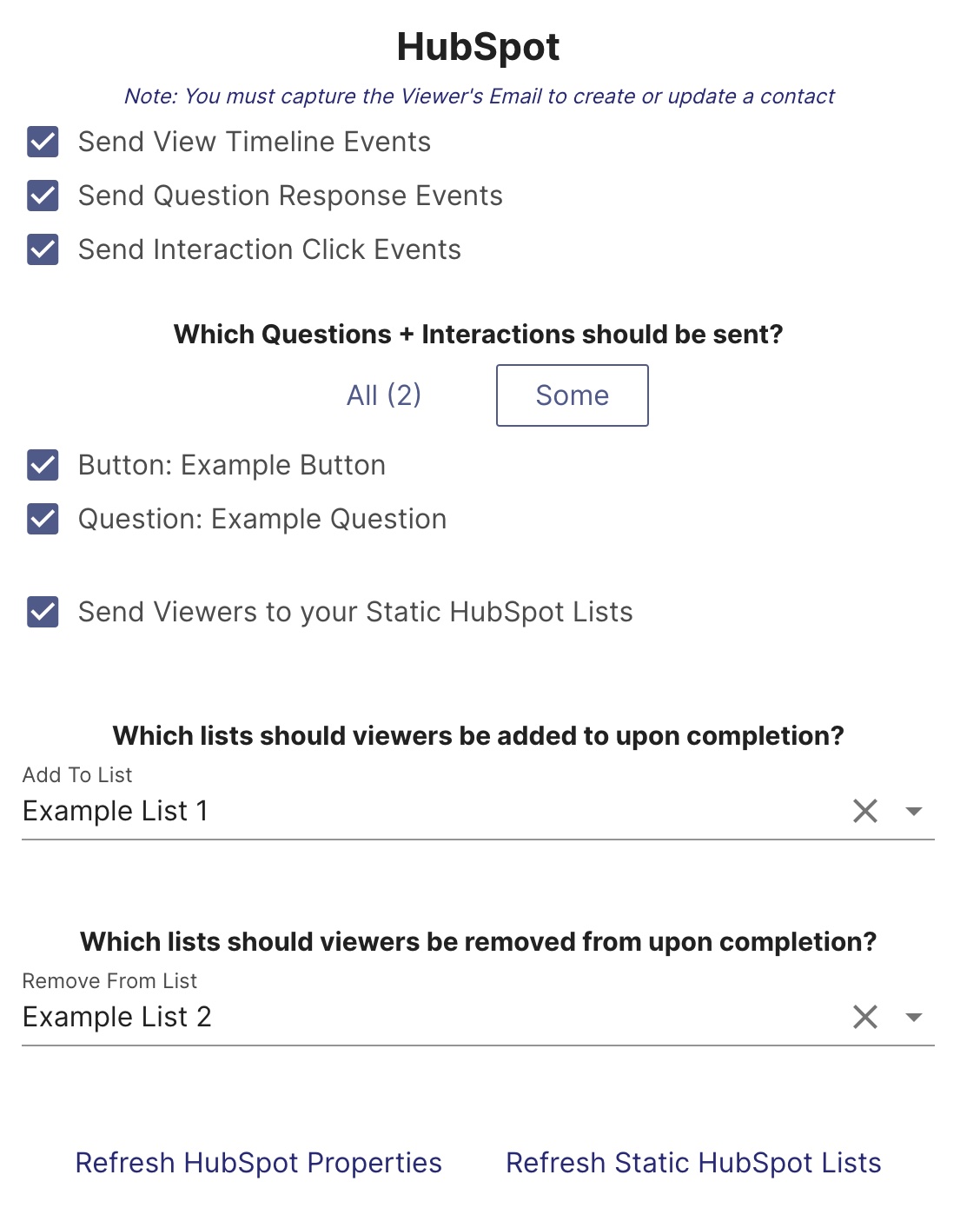
Send All or Send Some
Making Your Life Easier
At Mindstamp, we understand that it can be come cumbersome to update all of your videos to send HubSpot events. So, we provide a way to make bulk changes to your videos.
You can access the Video Settings page through your account, organization, or group. From there you can select HubSpot under the Choose Operation dropdown and click the Set Events buttons to set the view, question response, or interaction HubSpot events and update the lists your viewers should be added to or removed from on the selected videos.
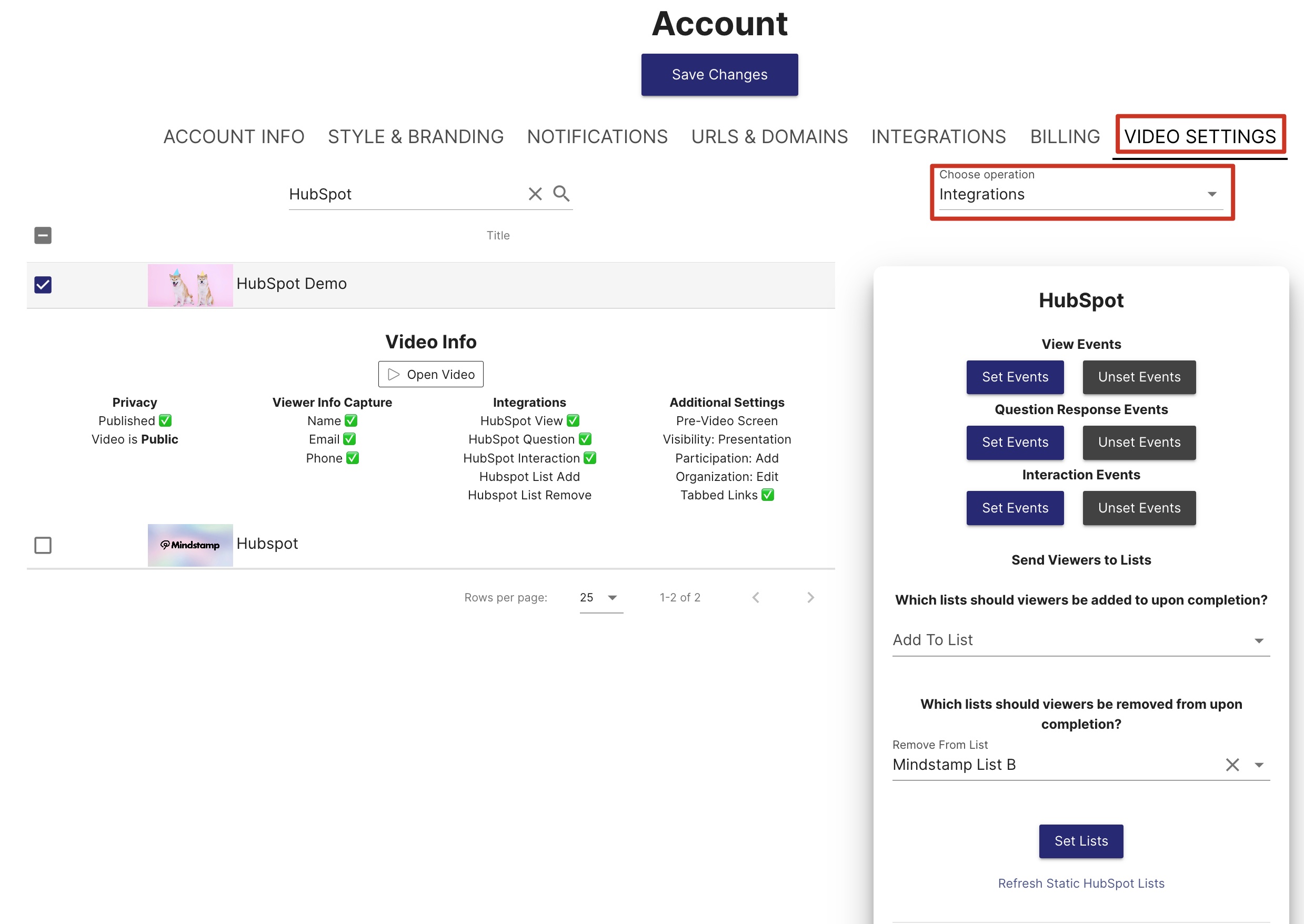
Configure Multiple Videos at once
This can also be done for the Viewer Info Capture. Simply select the Viewer Info Capture operation and apply your settings!
Get in Touch
Need help or want to know more about using HubSpot with Mindstamp? We're here for you! Contact [email protected] to learn more.