Learn how to connect your Mindstamp and Constant Contact Accounts
Getting Started
Connecting your Mindstamp account to Constant Contact is simple! In these quick steps we will walk you through how to connect your account and start leveraging the power of Mindstamp and Constant Contact interactivity!
Connecting your Account
In Mindstamp, head on over to your account page.
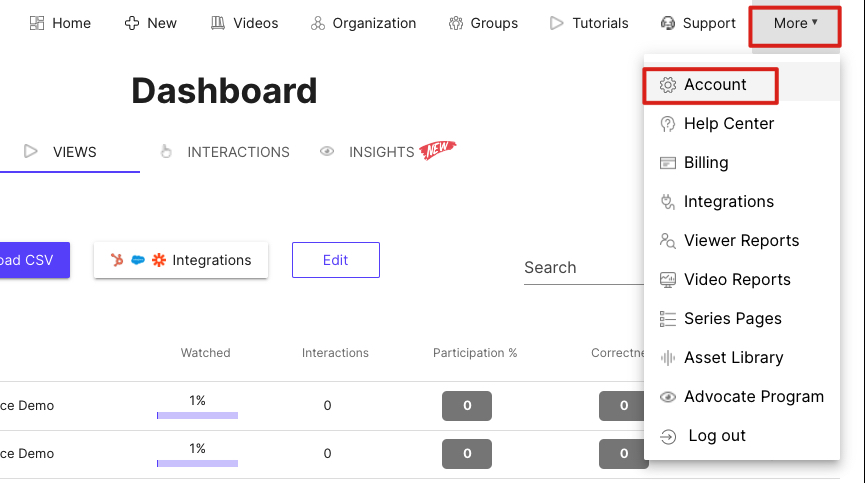
Account Page
From your account page, select the Integrations tab and we can now begin connecting our account by selecting the "Connect Constant Contact Account" button.
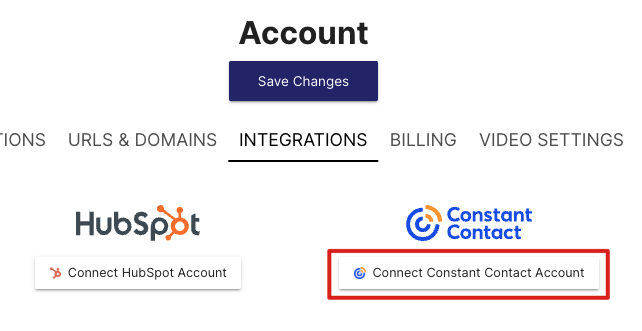
Connect Constant Contact Account
From there, you will see your Constant Contact sign-in page if you are not signed in. Go ahead and login as you normally would.
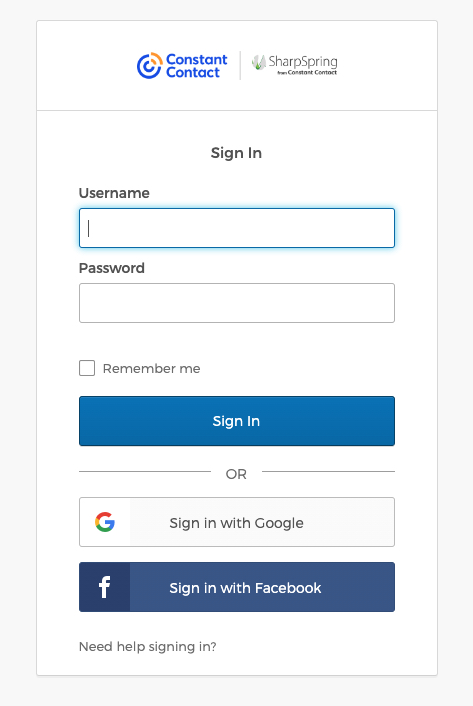
Choose Account
Once you have signed in, you will be taken back to Mindstamp and you will see a confirmation message that you are connected to Constant Contact.
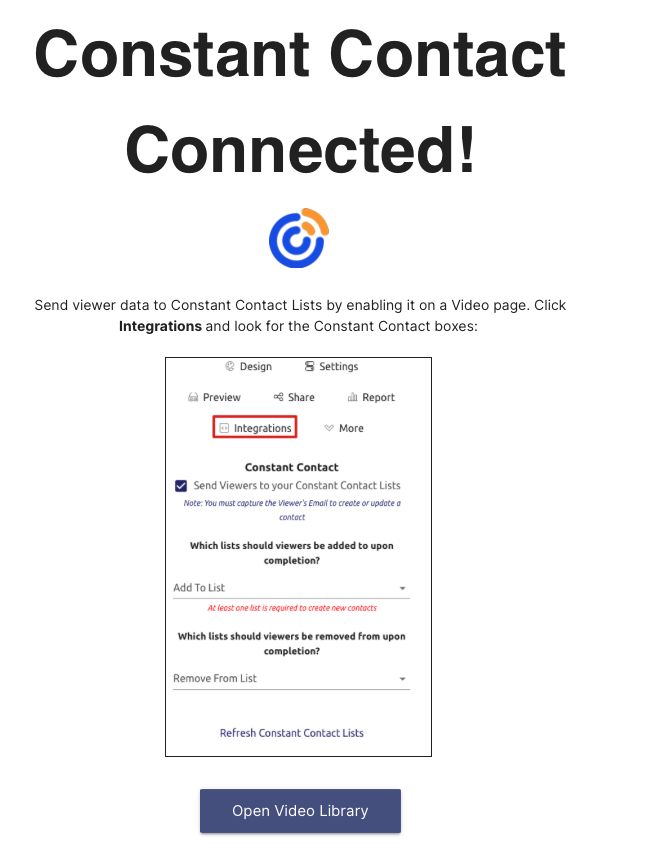
Complete!
You have successfully connect your Mindstamp account to Constant Contact!
Reconnecting Your Account
If you ever need to reconnect to your Constant Contact account, you can head back over to the integrations tab on your account page. From there you will see an option to Re-Connect to Constant Contact. This will take you back through the steps listed above and you can reselect the Constant Contact account in which you want to connect.
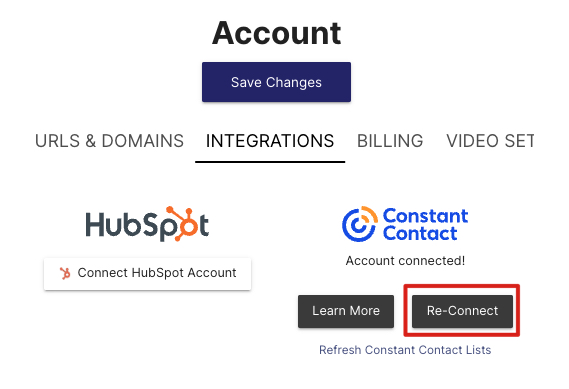
Re-Connect to Constant Contact
Get in Touch
Need help or want to know more about using Constant Contact with Mindstamp? We're here for you! Contact us at [email protected] to learn more.