Learn how to send viewer activity from Mindstamp to HubSpot
Updating HubSpot Properties
Another highly effective feature of the Mindstamp to HubSpot Integration is the ability to send question responses from Mindstamp directly to HubSpot fields.
In the same test video that we have been using throughout this documentation, let's add another question, but this time, check the field to "Update HubSpot Field with Response."
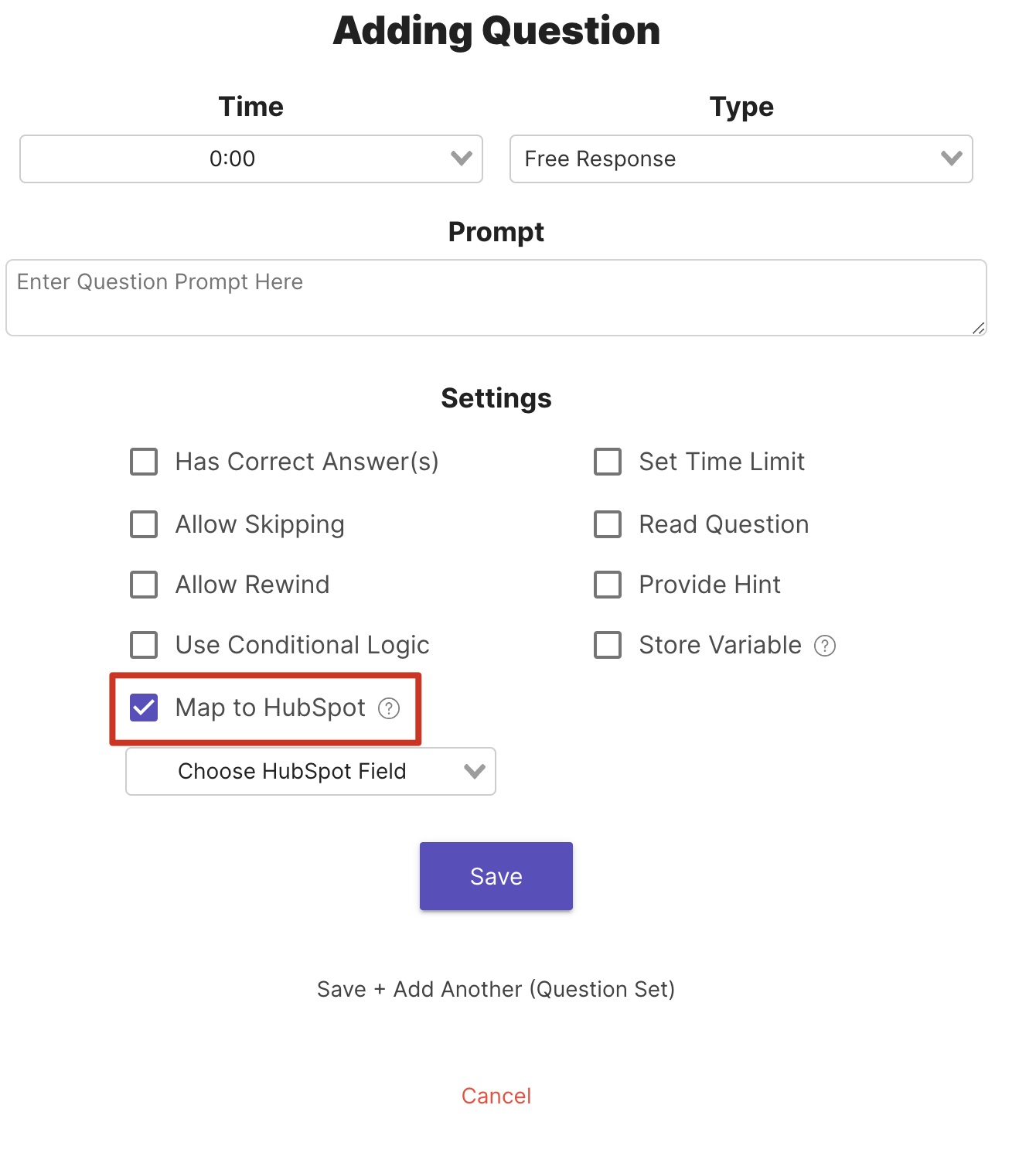
Update HubSpot Field with Response
This will allow us to select any HubSpot Field in our account and update the field for the associated user. Let's go ahead and choose 'Country/Region.'
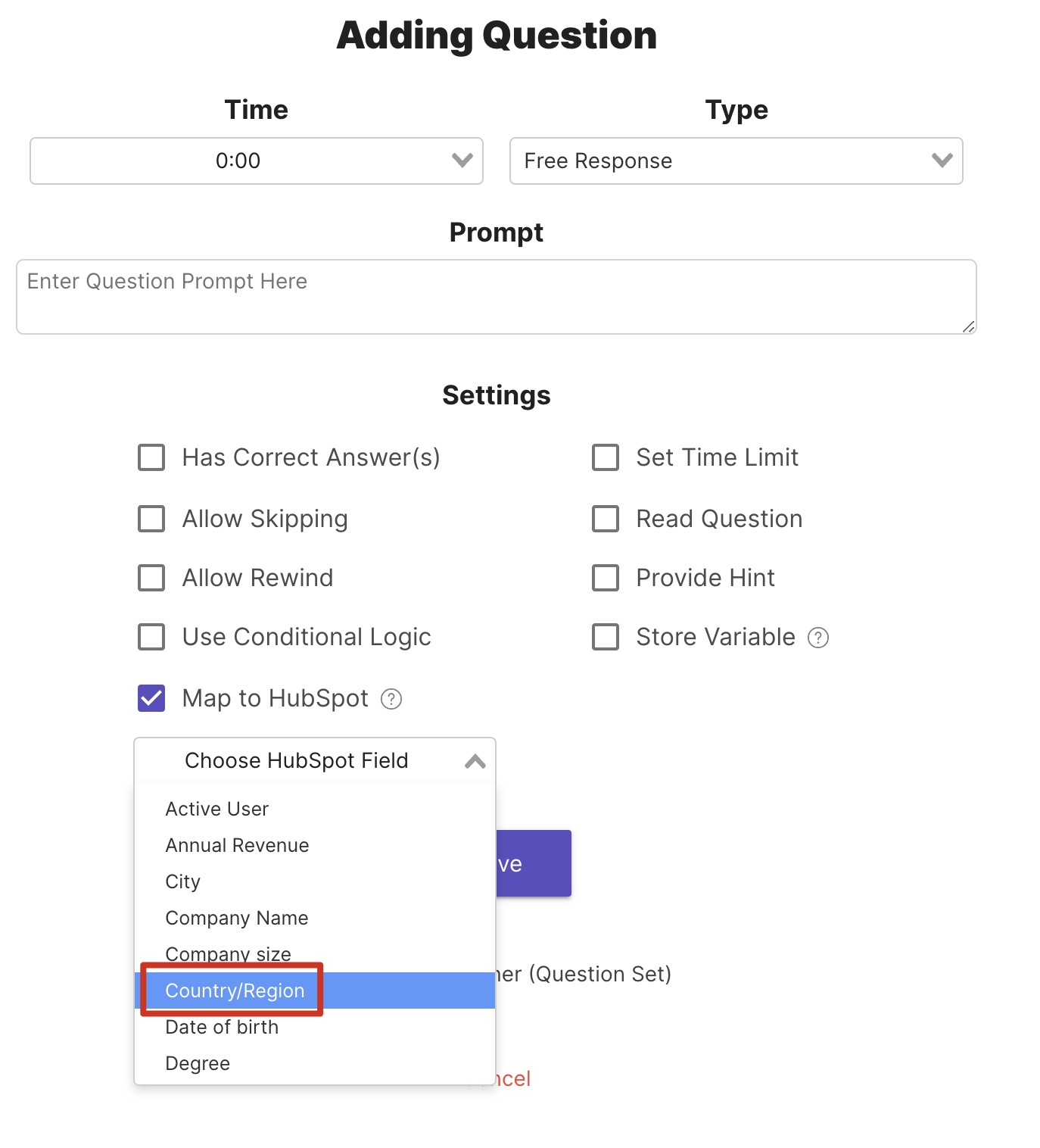
Country/Region Property
Add a question prompt and then hit Save.
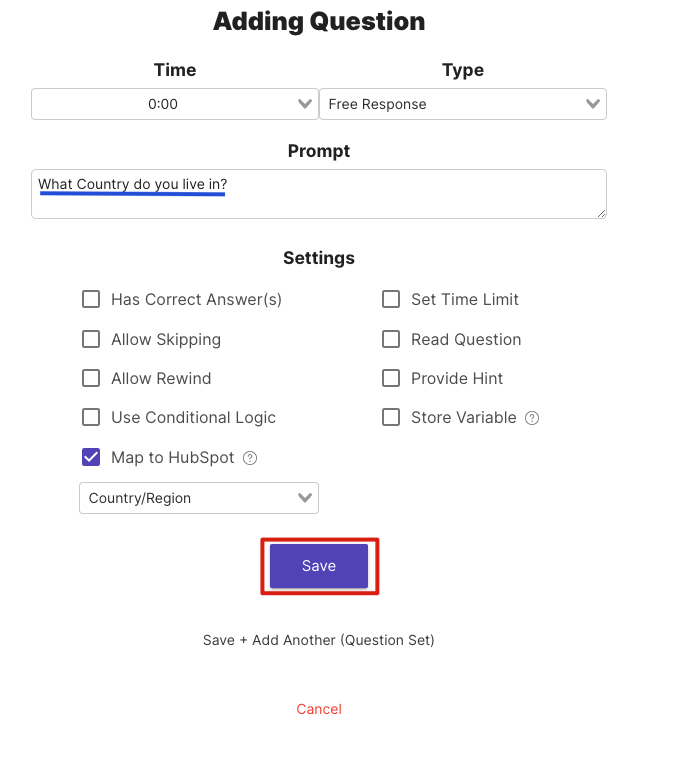
Question Prompt
Note
Currently the free response, number, and date question types are the only question types that support updating HubSpot fields.
Now, let's follow the same steps outlined before, however, when you come to this question, provide the country in which you live.
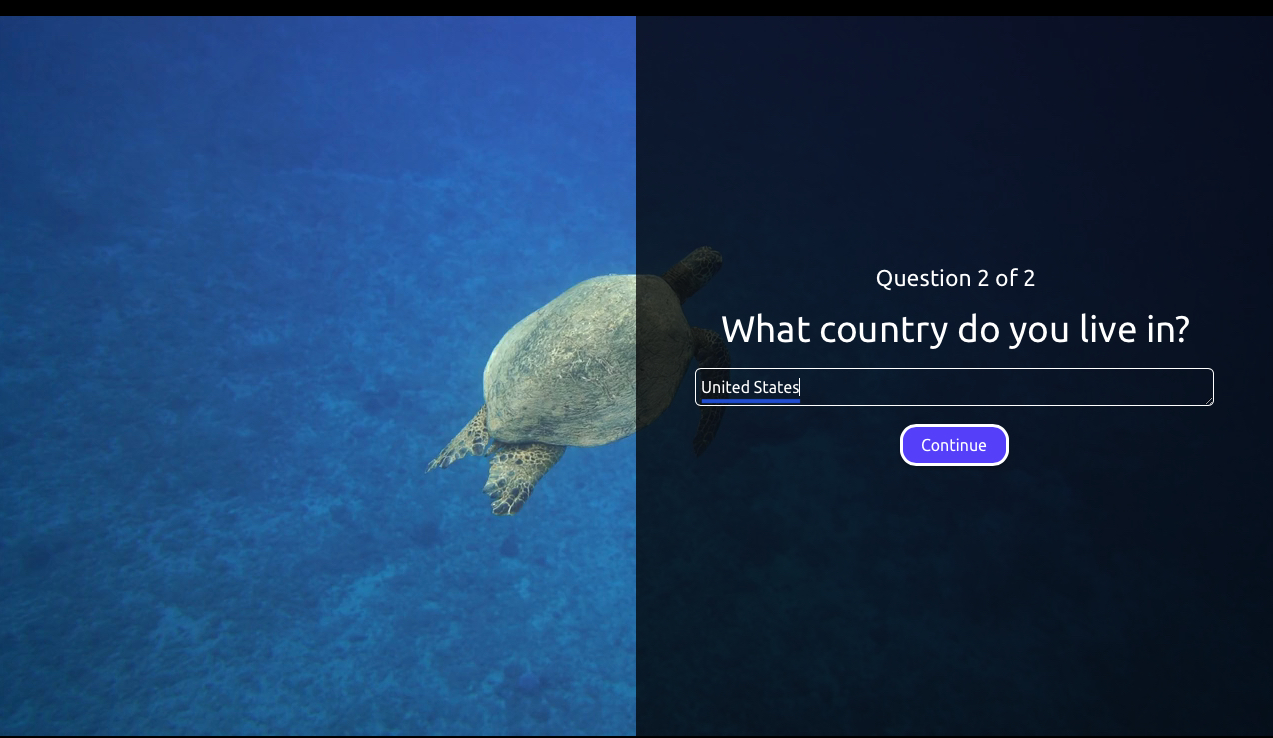
Answer Question
Once HubSpot has received the information from Mindstamp, you can go back to the contact in HubSpot, and select View All Properties.
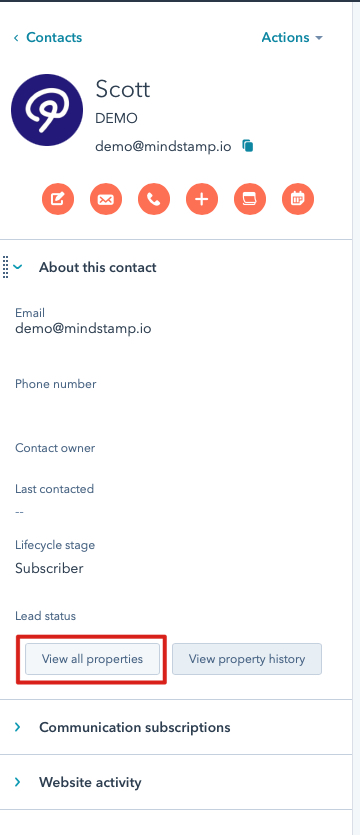
View All Properties
Once there, search for "Country" and you will see the Country/Region field updated with the information you provided.
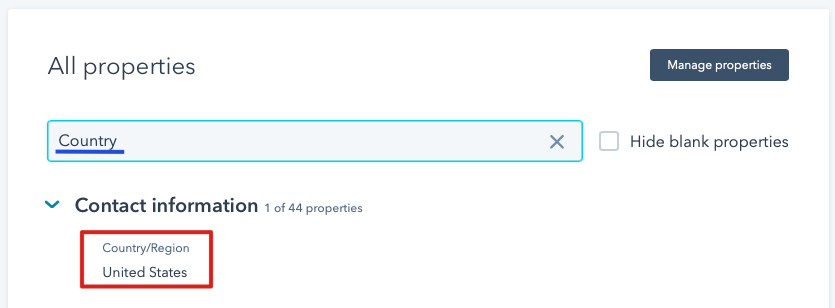
Updated HubSpot Property
This is an amazing way to collect information on your contacts without manually updating their accounts!
Refreshing HubSpot Properties
Now let's say you create new properties in HubSpot that you want to expose in Mindstamp. Mindstamp will automatically update your HubSpot properties over time. However, if you don't want to wait and want to update them manually, you can head over to the Integration tab in your account or the Integration section of any video and select the "Refresh HubSpot Properties" button.
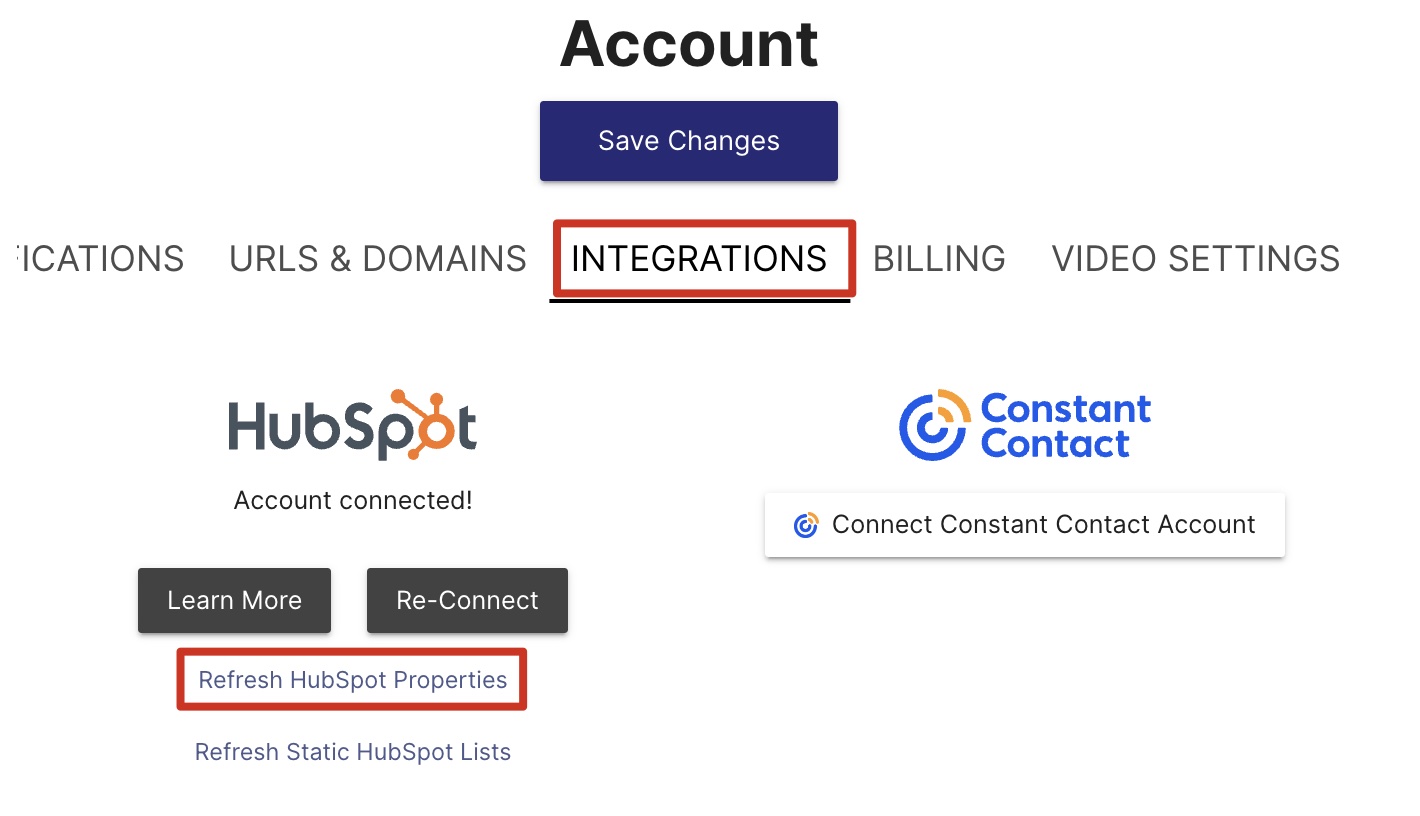
Refresh HubSpot Properties - Account
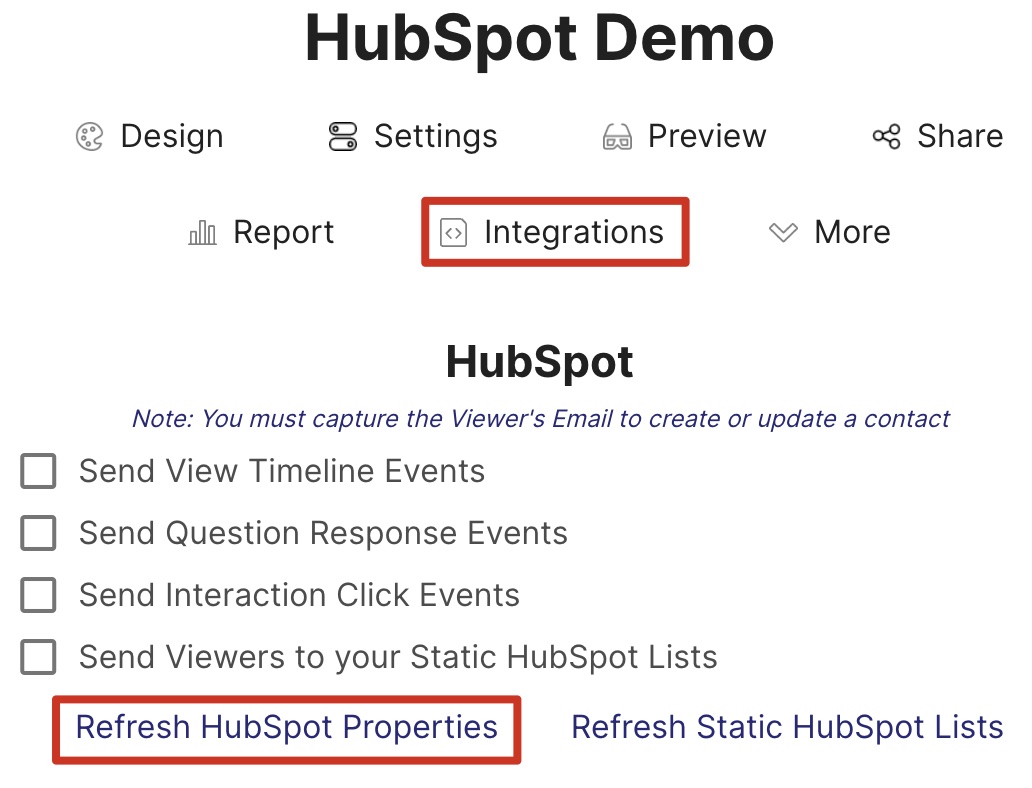
Refresh HubSpot Properties - Video
Once you select the refresh button, all HubSpot properties will be updated in Mindstamp and ready for use!
Get in Touch
Need help or want to know more about using HubSpot with Mindstamp? We're here for you! Contact [email protected] to learn more.