Summary
This step will walk you through setting up your Mindstamp account to send webhooks to the Salesforce site that was created in the previous step.
Configure Webhook URL in Mindstamp
We will now move over to Mindstamp to configure the Integration settings to send webhooks at the Account (in which case ALL videos set to send View Webhooks will use that destination) or Video level.
In Mindstamp, go to your account page.
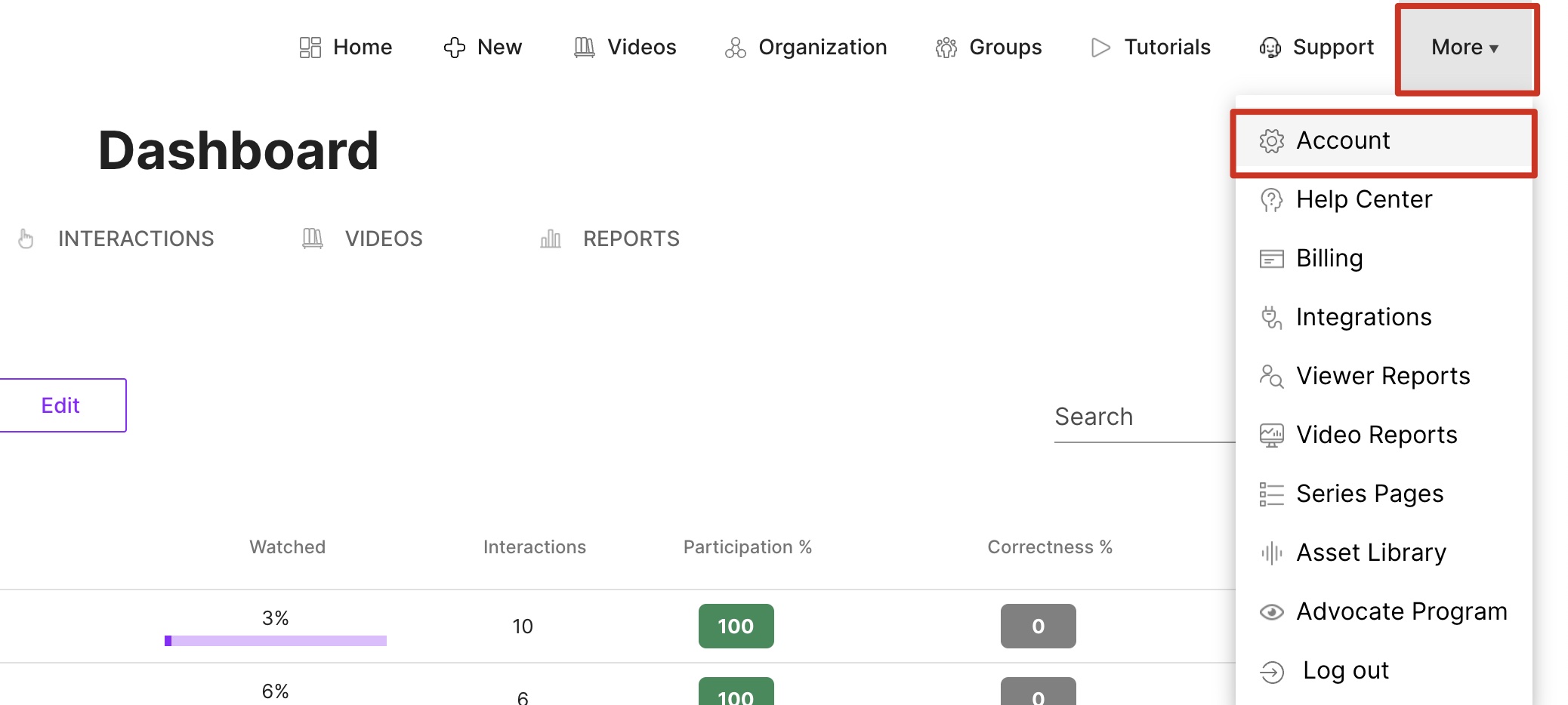
Mindstamp Account Page
From your account page, go to the 'Integrations' tab and paste in the URL from the end of the previous step into the 'View Webhooks' field.
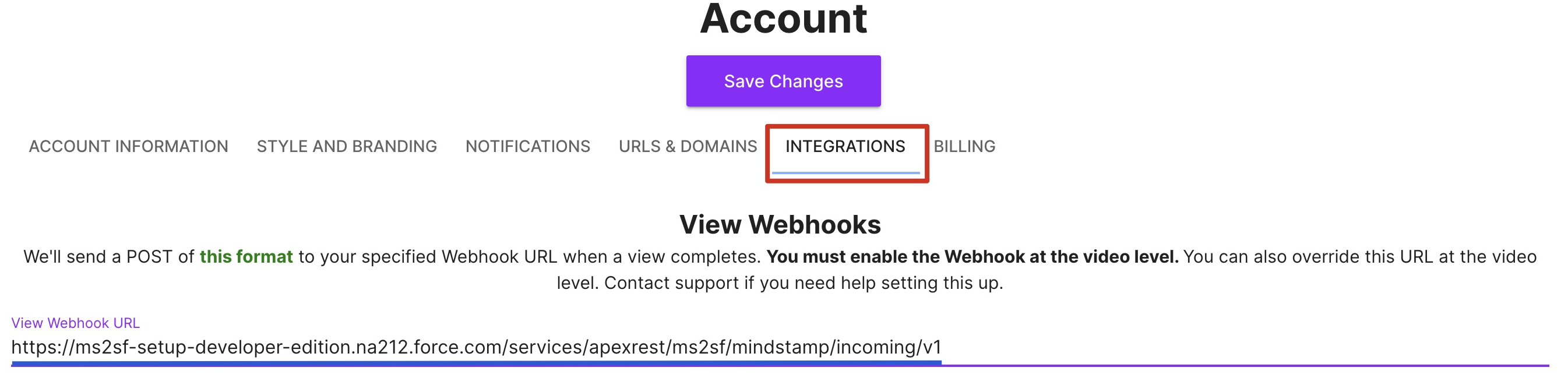
Configure Webhook in Mindstamp
To add the Webhook URL to just an individual video (for instance if you have videos that send Webhooks to alternate destinations), you can configure that under Integrations on the video itself. Ensure that 'Send View Webhooks' must be checked. Even if you elect to configure the Webhook destination at the Account level, this must be checked to enable a video to send Webhooks. Once complete, select Save at the bottom of the page
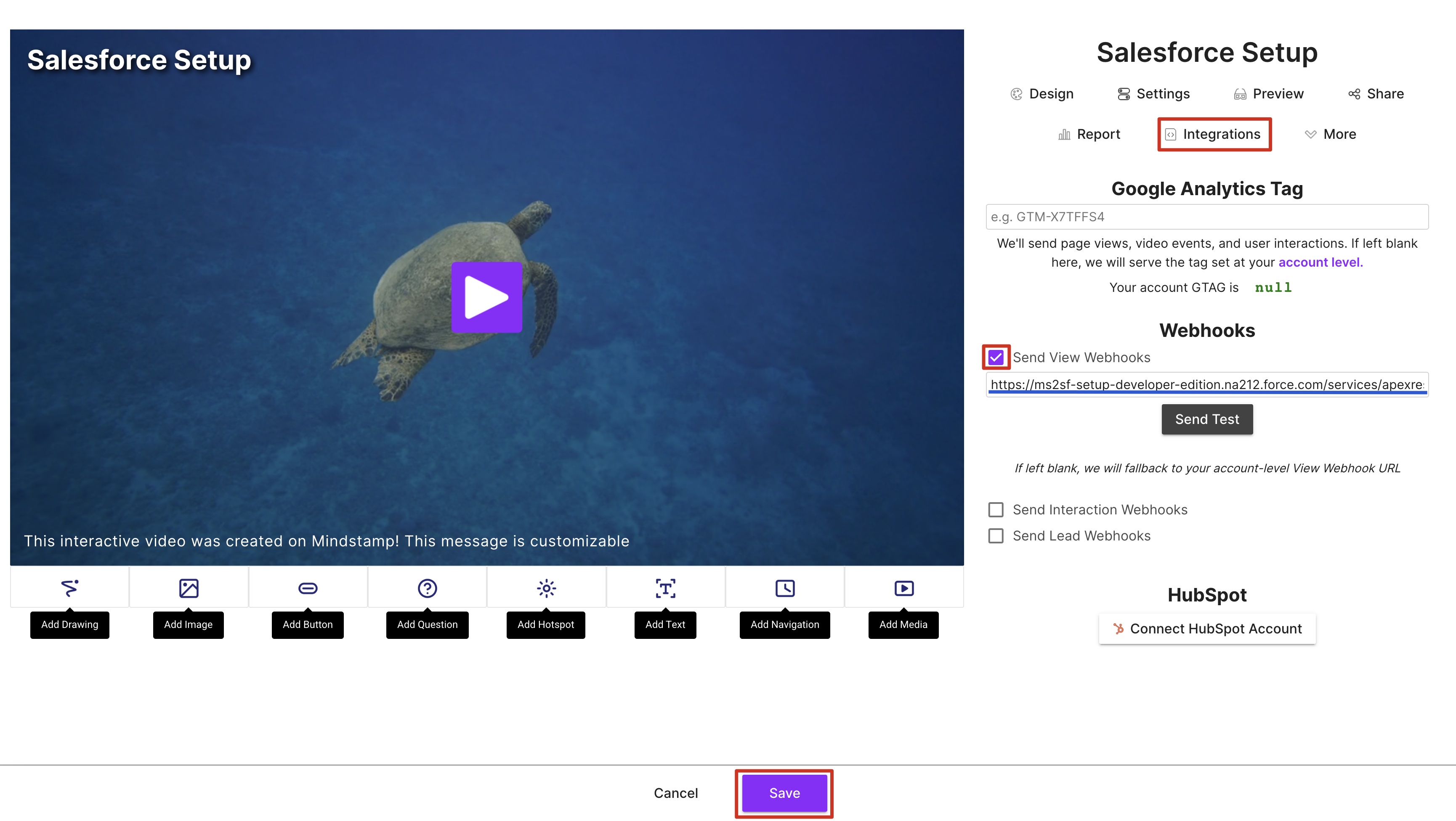
Webhooks on Individual Videos
Testing the Webhook
At this point you are configured and ready to send data from Mindstamp to Salesforce. Remember, the Salesforce configuration is designed to first look to match the ID from Mindstamp’s ‘custom_id’ field with the ID you designated in the Mindstamp configuration in Step 2.
To test the configuration, do the following:
NOTE: You will need to have 'Create Lead on No Matching Records' checked from step one when setting up the Mindstamp Configuration Details. If you do not, you will need to replace ?name=Salesforce_Test with ?custom_id=[existing_lead_id]
- If you do not already have interactions on your video in Mindstamp, add an interaction or two to the video you will test with to confirm interaction events are coming through. For instance a button or a question.
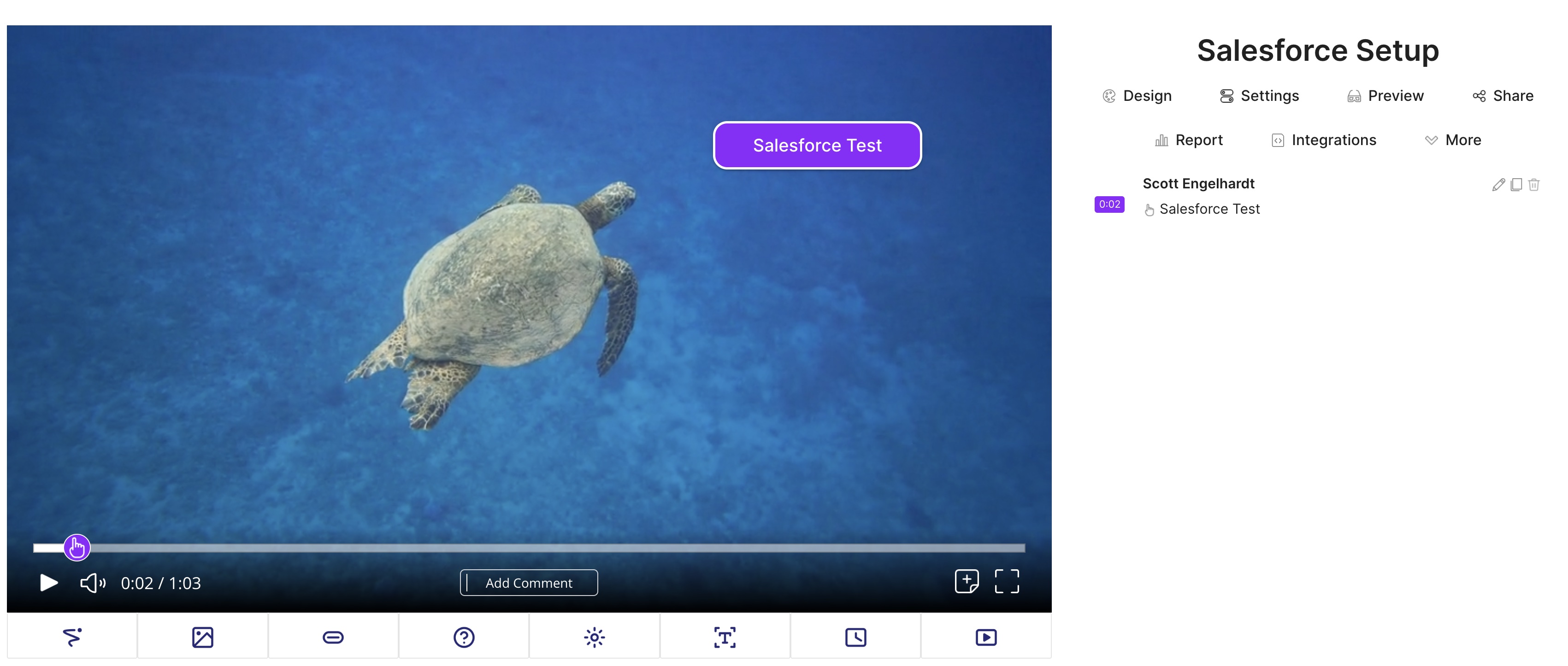
Test Button
- Copy the sharing link by selecting 'Share' on your Mindstamp video, clicking the green link.

Sharing Link
- Paste the link into a new incognito browser window and append the following to the end of the URL:
?name=Salesforce_Test
The resulting URL will look like
https://myinteractive.video/w/kqbhFxzbVraQ?name=Salesforce_Test

Video Link
- Once the video has been viewed, you will see a new lead, view, video and any interactions in your Salesforce dashboard.
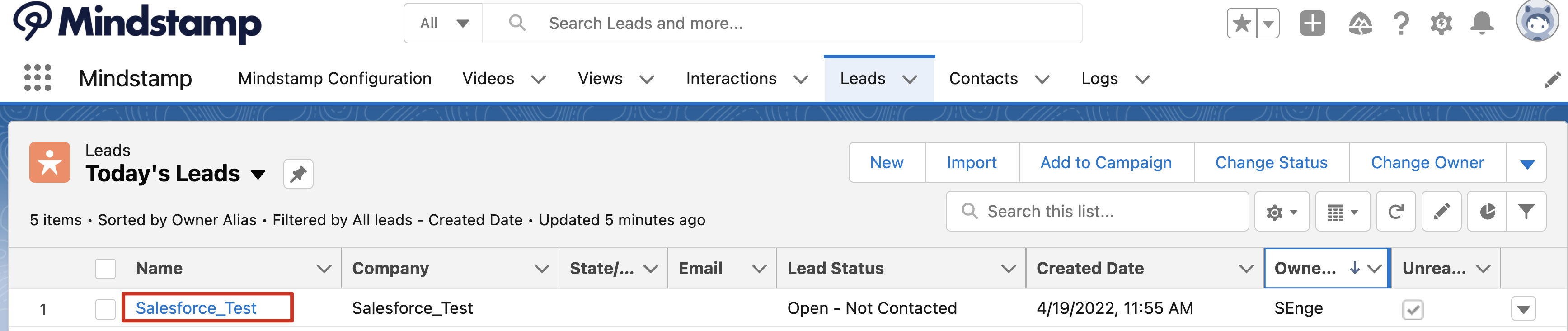
Newly Generated Lead
NOTE: You need to be looking at 'Today's Leads' and not 'Recently Viewed'
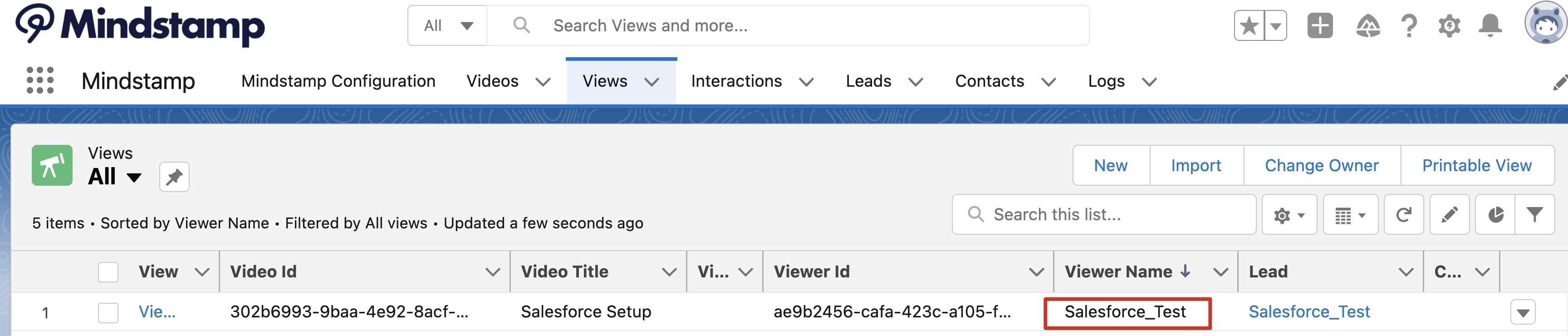
Newly Generated View
NOTE: You need to be looking at 'All' and not 'Recently Viewed'

Newly Generated Video
NOTE: You need to be looking at 'All' and not 'Recently Viewed'
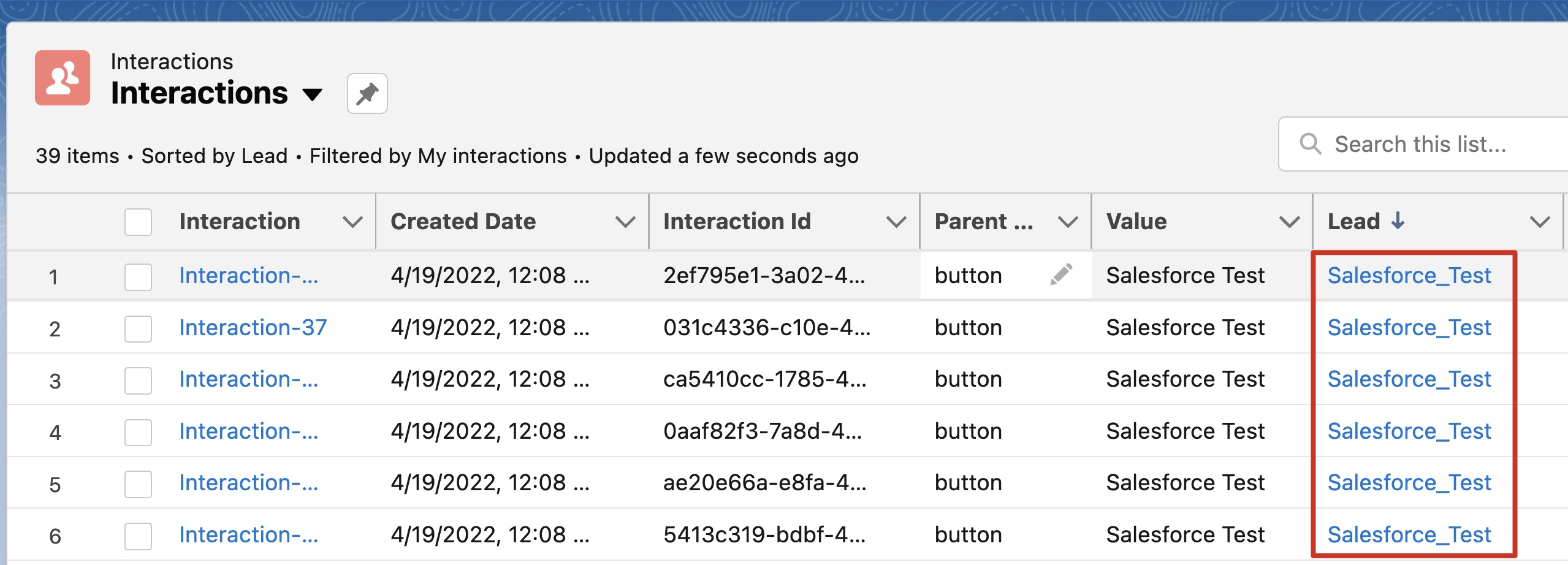
Newly Generated Interactions
NOTE: You need to be looking at 'All' and not 'Recently Viewed'
Congrats! You are all set up to send webhooks from Mindstamp to Salesforce.
In the last step, we will do some option configurations to display your Mindstamp Views and Interactions for your leads, contacts, or custom objects.
Get in Touch
If you have additional questions regarding this setup, please contact us at [email protected].